BIOS is a common and mandatory thing found in every computer. It is a program that the computer’s CPU uses (on boot) to start the entire computer system. Without a BIOS, a computer can’t access its operating system and can’t work correctly.
However, when the computer boots up, the BIOS runs a POST (power-on self-test) diagnostics to determine if all parts of the computer are working properly, if the internal hardware is compatible, and if the connections are correct.
When you boot up your laptop, if everything is ok with the POST, the computer may beep once (it may beep twice, depending on the computer’s model) and then continue the boot process. However, if something goes wrong and the computer fails the POST, it will start generating a beep code to inform the user of the source of the problem. The beep code in each manufacturer’s computer may be different.
In this tutorial, we’ll explain the different types of beep codes (or irregular POSTs) associated with the manufacturer of the BIOS. Apart from Dell and Mac, the manufacturer of your computer (or motherboard) and the BIOS manufacturer are typically different. To determine the correct BIOS beep code, you must know the manufacturer of your computer’s BIOS.
Common Computer Beep Codes and Solutions
The following are the BIOS beep codes of some manufacturers.
AMI BIOS Beep Codes
| Beep Code | Description | Solution |
| 1 Short Beep | DRAM Refresh Failure | RAM is most likely damaged and needs to be replaced |
| 2 Short Beeps | Parity Error | Disable the Memory ECC in the CMOS settings. Also, it is not recommended as the ECC check ensures the stability of the computer |
| 3 Short Beeps | Base 64K (First Bank) Memory Failure | The RAM module needs to be replaced |
| 4 Short Beeps | System Timer Failure | Repair or replace the motherboard |
| 5 Short Beeps | Processor Error | The CPU needs to be replaced, but there may also be issues with the CPU socket. Additionally, the motherboard may also be faulty. |
| 6 Short Beeps | Keyboard Controller Gate A20 Failure | Insert the keyboard. If you still encounter the error, try using a reliable keyboard. Otherwise, there may be a problem with the keyboard control chip or related components. |
| 7 Short Beeps | Virtual Mode Processor Exception Interrupt Error | Most likely, this is a faulty motherboard, so it should be repaired or replaced. |
| 8 Short Beeps | Display Memory Read/Write Error | The GPU’s memory chip is damaged. If it’s pluggable, finding and replacing the bad chip will eliminate the problem. Otherwise, the GPU needs to be repaired or replaced. |
| 9 Short Beeps | ROM Checksum Error | Try changing to a good BIOS of the same type. If the problem is with the BIOS, then recovering it by rewriting or even hot-swapping it will also work. |
| 10 Short Beeps | CMOS Shutdown Register Read/Write Error | Replace the CMOS battery or repair the motherboard |
| 11 Short Beeps | Cache Error/L2 Cache Bad | Go to the repair shop Users can temporarily disable the cache for emergency use of the laptop. The method is to enter the BIOS settings, disable the Cache Memory option, and finally save and restart the computer |
| 1 Long and 3 Short Beeps | Conventional/Extended Memory Failure | The motherboard memory is faulty and needs to be repaired. |
| 1 Long and 8 Short Beeps | Display/Retrace Test Failed | The graphics card is faulty. Reinstalling or moving it to another slot can help. |
Award BIOS Beep Codes
| Beep Code | Description | Solution |
| 1 Short Beep | Normal System Boot | Does not require any solution as everything is fine. |
| 2 Short Beeps | General Error | Enter the CMOS settings and reset any incorrect options. |
| 1 Long and 1 Short Beep | RAM or Motherboard Error | Try another RAM module. Still not working? Then replace or repair the motherboard. |
| 1 Long and 2 Short Beeps | Wrong Display or Video Card | Try plugging a compatible display or graphics card |
| 1 Long and 3 Short Beeps | Keyboard Controller Error | Check the keyboard control chip on the motherboard |
| 1 Long and 9 Short Beeps | The motherboard’s flash RAM or EPROM is wrong, and the BIOS is damaged. | Changing the RAM can help resolve this issue. |
| Continuous Beep (Long Beep) | The RAM module was not detected because it was not inserted securely or was damaged. | Reinserting the RAM may help, but if this trick doesn’t work, replace the RAM module. |
| Constantly Beep | The power supply, monitor, or GPU is not properly connected. | Reinsert them properly. If you are still experiencing the same issue, check that all plugs are working correctly. |
| Repeated Short Beep | Power Supply Problem | Replace the power supply |
| No Sound and Display | Power Supply Problem | Replace the power supply |
IBM Beep Codes
| Beep Code | Description | Solution |
| 1 Short Beep | Normal Boot | During the self-test, everything was fine |
| 2 Short Beeps | Error Detected During POST | Details will be displayed on the screen, follow the error, and find its solution. |
| No Beep | Power Supply, System Board, or Processor’s Error | Most likely, it was a power supply error, so try using a new power supply. If the problem persists, try replacing the motherboard and processor. |
| Continuous Beep | Power Supply, System Board, or Keyboard Problem | Trying to change these components will resolve the issue. |
| Repeated Short Beeps | Power Supply or System Board Problem | Trying to replace these components can help resolve the issue. |
| 1 Long and 1 Short Beep | System Board Problem | The motherboard has an issue; consider repairing or replacing it. |
| 1 Long and 2 Short Beeps | GPU Problem (Mono/CGA Video Error) | Replace or repair the GPU. |
| 1 Long and 3 Short Beeps | GPU Problem (EGA Video Error) | Replace or repair the GPU. |
| 3 Long Beeps | Keyboard Problem | Try replacing your keyboard, and if the issue persists, check the keyboard controller on your motherboard. |
HP Beep Codes
| Beep Codes | Description | Solution |
| 1 Short Beep | Legacy Floppy Drive or CD/DVD ROM Not Detected | Try resetting the BIOS. If it does not work, then reconnect or replace these components. |
| 2 Short Beeps | Floppy Diskette or CD not detected | Try resetting the BIOS. If it doesn’t work, then the problem may be with the CD or floppy disk you are trying to insert. |
| 3 Short Beeps | Unable to Start Flashing (usually when a utility or BIOS Image is missing) | Disconnect input devices, such as the mouse and keyboard, and then restart your computer. If you’re still experiencing the same issue, then repair or replace those input devices. |
| 4 Short Beeps | Flashing Failed (checksum error, corrupted image, etc.) | Clean the RAM and its slots. If the problem persists, reseat the memory. |
| 5 Short Beeps | BIOS Recovery Successful | Reboot the system |
| 1 Short and 1 Long Beep | Memory Problem | Reseat the RAM module in the slot. If the problem persists, replace the RAM. |
| 2 Short and 1 Long Beep | Video Card Required (not installed) or Unable to Initialize Video | Try reconnecting the GPU if it’s already installed. Otherwise, the fault is on the motherboard, so repair or replace it. |
| 3 Short and 1 Long Beep | Incompatible CPU type or CPU configuration error | Make sure that the amount of RAM installed is compatible with the CPU. If the problem persists, replace or repair the CPU (processor). |
| 2 Short and 2 Long Beeps | BIOS Recovery Successful | Reboot the system |
Lenovo ThinkCentre Beep Codes
| Beep Code | Description | Solution |
| 3 Short and 1 Long Beep | RAM not detected | Check the memory subsystem to ensure the RAM is installed correctly in the slot. |
| 2 Long and 3 Short Beeps | Video Card or On-Board Video not detected | Ensure that all externally connected GPUs are compatible and functioning correctly. |
| 4 Long Beeps and Error 8998/8999 on Screen | Not enough shadow RAM resources or PCIe/PCI MMIO resources available | Remove the external (add-in) PCIe card to free up necessary resources, or change the BIOS to UEFI mode to support these external resources. |
| 2 Short Beeps | POST Error | Check the POST error displayed on the screen and make corrections based on that specific POST. |
Dell Beep Codes
| Beep Code | Description | Solution |
| 1 Beep | Motherboard: BIOS ROM Failure | Execute the Dell Diagnostics program to find a solution. |
| 2 Beeps | No Memory (RAM) Detected | Try reseating the RAM or replacing it. If you are still facing the issue, then check the RAM slots. |
| 3 Beeps | Chipset Error (North and South bridge error), Time-Of-Day Clock test failure, Gate A20 failure, Super I/O chip failure, Keyboard controller failure | Run the Dell Diagnostics application to resolve the issue. |
| 4 Beeps | Memory (RAM) Failure | Same solution as mentioned in the 2 Beeps section. |
| 5 Beeps | CMOS Battery Failure | Try to reset the CMOS battery. If the problem persists, run Dell Diagnostics. |
| 6 Beeps | Video Card/Chip Failure | Run Dell Diagnostics to find a solution to this problem. |
| 7 Beeps | Central Processing Unit (CPU) Failure | Run Dell Diagnostics to find a solution to this problem. |
| 8 Beeps | LCD Failure | Run Dell Diagnostics to find a solution to this problem. |
ThinkPad Beep Codes
| Beep Codes | Description | Solution |
| 1 Beep with Blank Display | LCD Issue (LCD Connector, LCD Backlight Inverter, Video Adapter, or LCD Assembly Failure) | Replace the whole display assembly or repair it (requires professional repair experience) |
| Continuous Beeping | Motherboard Failure | Repairing or replacing it will solve the problem. |
| 1 Beep with Display Message (Unable to access boot source) | Boot Device Failure or Bad Motherboard | Try to repair or replace the motherboard. |
| 1 Long and 2 Short Beeps | System Board, Video Adapter, or LCD Assembly Failure | Trying to replace or repair these components will resolve the issue |
| 1 Long and 4 Short Beeps | Low Battery Voltage | Reinsert or replace the CMOS battery; otherwise, reset the BIOS settings |
| 1 Beep Continuously | Low Battery Voltage | Same solution as mentioned above. |
| 2 Short Beeps with Display Message | Follow the Display Message | Take an appropriate action according to the display message. |
| 2 Short Beeps with Blank Display | System Board Failure | Replace or repair the motherboard |
ASUS Beep Codes
| Beep Codes | Description | Solution |
| 1 Short Beep | VGA Detected, Quick Boot is Disabled, or No Keyboard Detected | The computer will boot normally. However, it is essential to check that the component is working correctly (mentioned in the description) |
| 2 Short Beep | When using Crashfree to recover the BIOS, the new BIOS is successfully recognized. | Reboot the CPU, and everything will work fine. |
| 1 Long and 2 Short Beeps | No Memory Detected | Try to reseat the RAM. If it doesn’t work, replace the RAM. If it still doesn’t work, then the slots have a problem. |
| 1 Long and 3 Short Beeps | No VGA Detected | Make sure you have enough (required) power for the GPU. If the problem persists, reseat the GPU, CPU, and RAM. |
| 1 Long and 4 Short Beeps | Hardware Component Failure | The problem could be with the CPU fan, the temperature getting too high, or the CPU has an over-voltage error. Make sure that both the CPU and its fans are properly installed. Otherwise, try resetting the BIOS settings and clearing the CMOS settings. |
| No Beeps | Blank Display | Please check the CPU and RAM and make sure they are connected correctly. Also, check for oxidation on the connected parts. If it is there, try wiping it with an eraser. If the problem persists, then take it to the technician for proper cleaning. |
If you are having trouble with your computer, please leave a message in the comments, and we will try our best to help you solve the problem.
Also Read: How To Fix A Laptop Won’t Turn On
Also Read: How to Replace a CMOS Battery on Desktop and Laptop





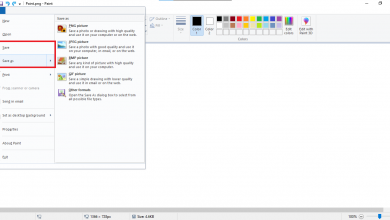
HP 14fq0057hr will be off and the lid closed all night and will start beeping for a couple of minutes.
Since 3 3 3 is the new SOS, it sounds important, but it’s not listed above. Why would they keep this a secret?
14fq0057hr is HP’s latest laptop, it should be under warranty, it is recommended that you contact HP to repair your laptop.
Hello
I have an HP Elitebook 10th generation. It is not powering on and I tried a hard reset, but it won’t work. Please assist.
Thank you
5 long lights, and after it stops, the fan works, and its sound gradually increases
The L05338-001 HP 600 modules desktop issue is 6 red lights with beep sound and 2 beep wight lights with sound so please help resolve my problem.
Replacing the RAM and CMOS battery didn’t solve the issue.