Computers generate a lot of heat. If the heat does not dissipate in time, it may cause your computer to overheat. A laptop will be hotter than a desktop computer because it doesn’t have a PC-level cooling system. It is crucial to reduce system heat to extend the life of your laptop.
We have brought you a new tutorial to show you different methods to cool down your Laptop.
Avoid using a laptop on carpeted and padded surfaces
Using a laptop on a surface that absorbs heat or prevents the generated heat from flowing out can also cause the laptop to overheat. In this case, the heat generated will circulate inside the laptop, causing the component temperature to rise. These surfaces include carpeted surfaces, bed surfaces, and many other padded surfaces.
For proper thermal ventilation, we recommend using the laptop on a suitable table or any other hard surface where airflow can circulate freely.
Using a laptop cooling pad
It is known that the primary purpose of a laptop is its portability. Having a compact design to increase portability also compromises its heat dissipation technology, which is why overheating in laptops is common.
Laptop cooling pads are a great option. It is a cooling fan built into a compact laptop stand or tray. It sprays air directly onto the bottom cover of the laptop, lowering the temperature. Another advantage of cooling pads is that you can place your laptop on any surface, whether it’s a carpeted surface or a padded one.
Clean the laptop fan and vents
Another factor that can affect the temperature of your laptop is dust. Dust particles on laptop vents can easily block airflow. In addition, dust can also affect some components, such as the CPU fan and motherboard. Sometimes, excessive dust can also prevent your cooling fan from functioning correctly.
To prevent this, it is recommended that cleaning the CPU fan and vents of the laptop is a good option. In most laptops, removing the bottom cover and accessing these components is very simple. The average consumer can easily do this. It is also important to replace the thermal paste in different areas.
Reducing the usage of CPU and RAM
Mostly, when you are doing heavy gaming or multitasking, you need to pay attention to whether your laptop is overheating. Also, when you install many apps, a temperature increase may occur. This typically occurs due to an increased load on RAM and CPU.
To reduce this load, you can close some unnecessary apps through the Task Manager. To do this, search for ‘Task Manager’ in the Start menu, click ‘Open’, and then close all unwanted programs by selecting them and clicking ‘Disable’. In this case, increasing the RAM capacity can also help.
Using a laptop at room temperature
It is natural that if you use your laptop in a high-temperature environment, the laptop’s temperature will increase. For example, you might observe that laptops have higher temperatures in summer compared to winter. To prevent this problem, it is recommended to use your laptop in a cool place such as an air-conditioned room.
Charging and using the battery properly
While charging and using the laptop, the temperature may rise. Therefore, it is advisable not to use the laptop while charging.
The user can also adjust the battery settings to prevent the temperature from rising. Using a laptop in performance mode can quickly raise the temperature as it starts to use the full performance of the laptop’s hardware. Using your laptop in power-saving mode helps prevent overheating by reducing the stress on your laptop’s hardware. To change the battery settings, click the battery icon on the right side of the taskbar and select the mode you want.
After performing these methods, the temperature of the laptop will most likely cool down. If you’re experiencing other issues with your laptop, please visit our tutorials for assistance.



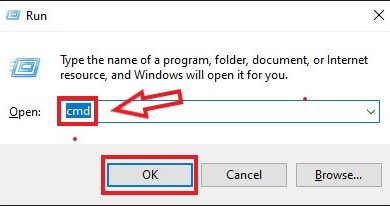
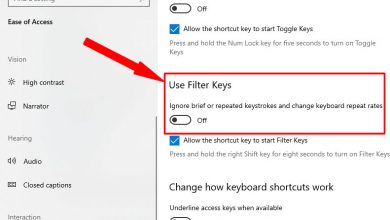


Hey, Harris. I was reading the other day that some cooling laptop pads may only work as a band-aid and even make an overheating laptop worse over time by blowing dust back onto the hardware components. I read your post including the advice about cleaning the fan and vents. That’s great, but I’ve also heard that doing this or just removing the bottom cover at all can void the warranty. Is this true? If so, I’m not sure I’m tech-savvy enough to take this risk. Thanks! Here’s the article I was reading: https://www.moxyo.com/blog/laptop-stands-better-than-pads-for-cooling-laptops.html