If you are a laptop user, you may have encountered different issues, the most common being that your laptop won’t turn on. There could be several reasons why your laptop won’t turn on. That’s why we’re bringing a tutorial that can help you fix your laptop. Here are some common causes and their solutions.
The charger or battery is malfunctioning
Sometimes, the laptop battery stops working or runs out of power. In this case, you’ll need an AC adapter (also known as a charger) to connect it and make the laptop work. Without a charger, it won’t turn on. In this case, you need to replace your laptop battery.
Many users continue to use a laptop with a dead battery and connect the adapter, which is acceptable. However, there are times when the laptop still won’t turn on. In this case, you need to diagnose it. First, use another AC adapter to verify that your current one is functioning properly. If the laptop is turned on with another adapter, it means that your adapter needs to be replaced. If not, then you should look for other fixes.
The display is not working properly
If your AC adapter is working but your laptop still won’t turn on, you need to perform a further diagnosis. Now, you have to check your display. If the problem is with the display, the other components will work fine. The power LED will light up, and you can also hear the fan noise.
If you are using an external monitor, you should disconnect all the connectors. Maybe they were causing the startup problem. If you are not using any display connectors, your display may be damaged, and you will have to replace it. Sometimes, the display’s inverter also malfunctions. To check it, turn off the lights to see if the image is displayed very blurry. If a very blurry image appears after the light goes out, you will need to replace the inverter of the screen.
Remove all external storage devices
This is another common thing that prevents your laptop from booting. In this case, you may see the display light up, but it will be blank. Sometimes, when you try to turn on a laptop with any external media connected (such as a TF Card, DVD, or USB Drive), it won’t turn on because the BIOS is trying to boot from that media. To resolve the issue, disconnect all external media devices and restart your laptop. Everything will be as normal as before.
Rescue disc for repairing the OS
In some cases, your OS may be affected by malware, or users may change the settings of your OS. Both of these will prevent the laptop from booting. In this case, you need a rescue disc. It allows your laptop to boot up and resolve all operating system issues that prevent it from turning on. If your laptop is affected by a virus, then the rescue disc will also run a scan and remove it.
Booting into safe mode
If your laptop doesn’t turn on, you may be able to access Safe Mode, but only if there are no issues with major components, such as the display, battery, or motherboard. The advantage of Safe Mode is that it allows users to uninstall problematic programs or drivers that cause issues during boot-up. You can also create a new user account if the previous user account has been compromised.
Replacing the CMOS battery
Replacing the CMOS battery can also help. The main purpose of a CMOS battery is to store BIOS settings. This tutorial is mainly for older computers that are usually old or used with the main battery removed. Changing it prevents startup issues. A new CMOS battery costs a few cents.
Diagnosing the hardware issues
The final solution is to diagnose your laptop’s hardware. Sometimes, users may experience boot issues after installing new RAM or not installing the old or new RAM properly. In this case, reinstalling or changing that specific RAM can help you.
The installed hard drive or solid-state drive can also fail, and neither device can be easily repaired. If you hear any clicking or spinning of the hard drive, it may be failing and needs to be replaced. In this way, many failed OEM parts can be replaced.
Sending the laptop for repair
After trying all these tutorials, if you are still experiencing the issue during booting, we recommend that you take your laptop to a certified repair shop for repair. It seems that your laptop has some issues that an ordinary person cannot fix. If your laptop is still under warranty, then it’s time to claim a warranty.




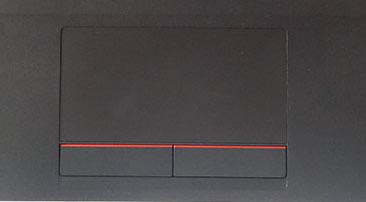
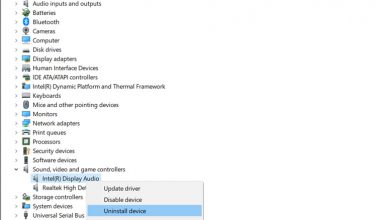
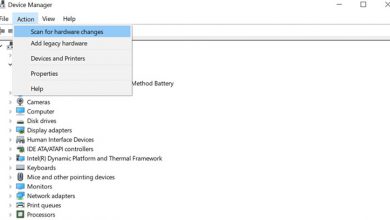
my son bought a used Lenovo ThinkPad e11 without software. I followed your disassembly guide but realized his model is different from your pics. can you help, please? regards. VAN