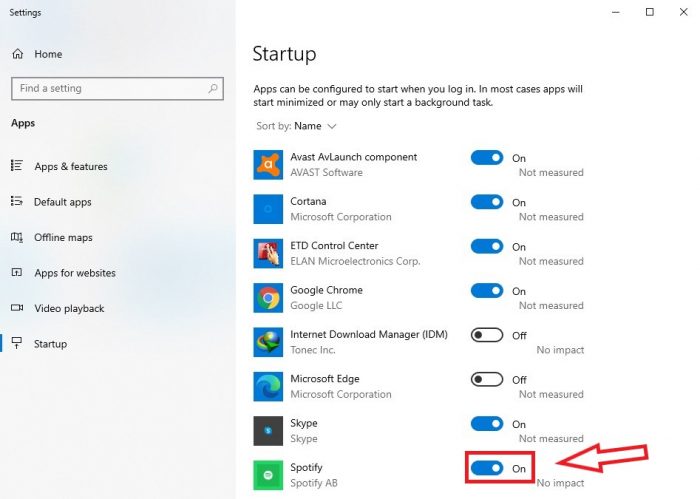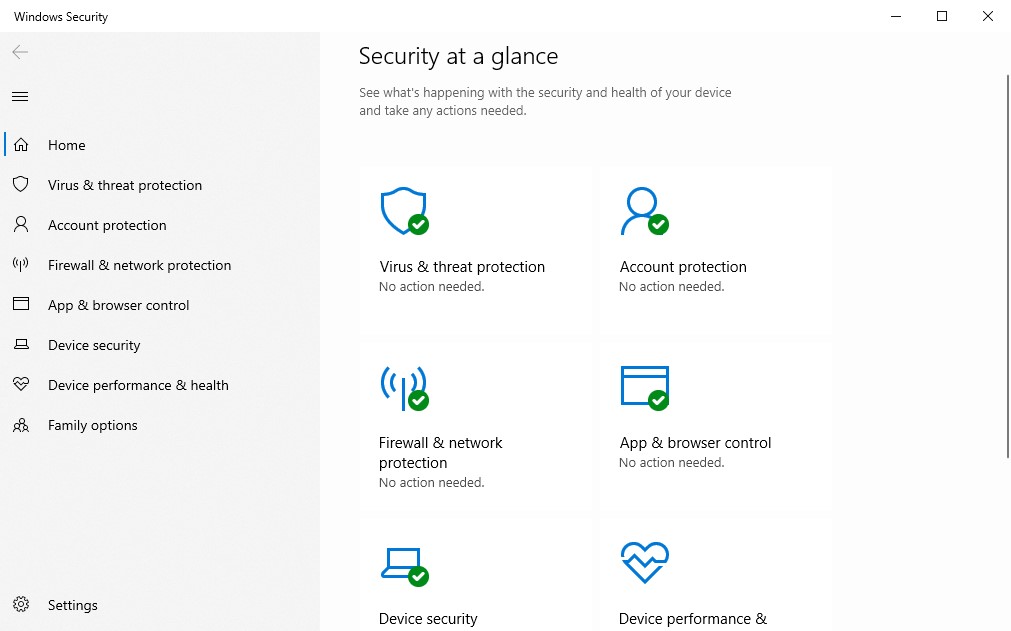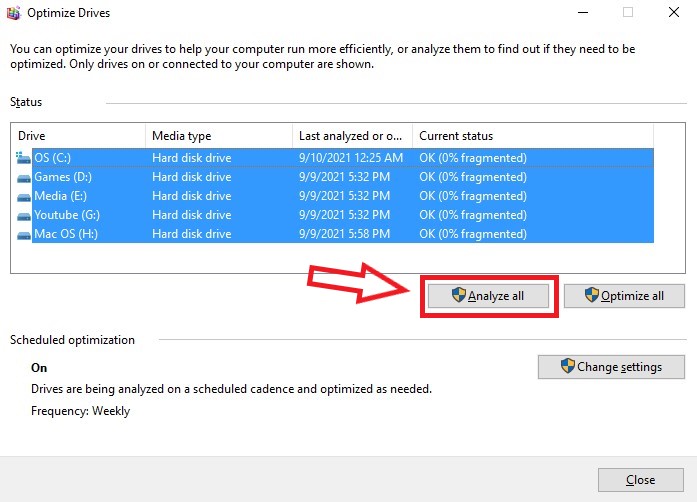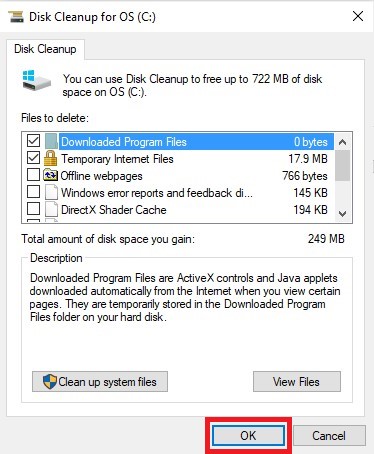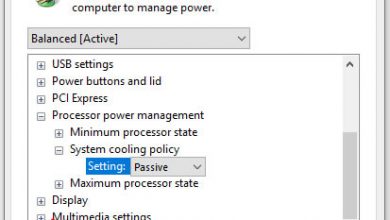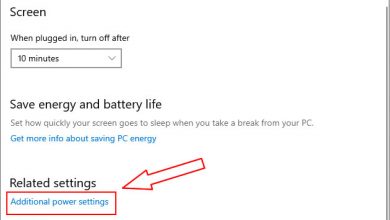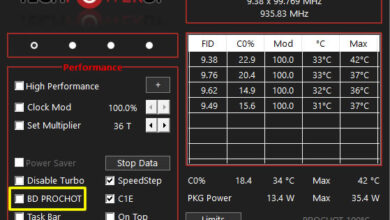A laptop is one of the essential gadgets. With their powerful processing capabilities, laptops also have various flaws, including overheating, slowing down due to various reasons, and operating system issues. These flaws cannot be tolerated, because this era requires fast computing.
Today, we will discuss the key issues that almost every laptop consumer must face during their laptop experience. We will discuss why my laptops are so slow, even if they are new or old. There could be several reasons why your laptop is running slowly. Here are some common problems and their solutions.
Excessive numbers of startup programs
For different operations, various types of programs need to be installed. Some of them also require permissions to execute at startup. These typically include apps like antivirus and social media programs like Skype. But at the same time, many applications do not need to be executed at startup. The burden of these unimportant apps can easily cause your laptop to run slowly.
Quick Fix: You don’t need to feel any nervousness because fixing this solution is effortless. All you need to do is go to the Start menu and search for the Startup app. All applications that have permission to execute at startup will be listed here. In our case, we found Spotify for Windows. To disable their execution at startup, select them and turn them off.
Slow hard drive
Using old hardware components can also cause your laptop to work slowly. This type of problem mostly occurs on laptops that are 2 to 4 years old. Due to their HDD storage, a large number of laptops can experience performance issues over time. HDDs typically last three to five years because they store data on a disk. An arm sits on top of these platters and reads and writes data as the disk spins at thousands of RPM (revolutions per minute).
Quick Fix: A new SSD will be the best option. It is worth mentioning that there are no moving parts in an SSD because it is built of flash memory chips. As a result, it is several times faster than an HDD at reading and writing data. Furthermore, SSDs have almost no noise and consume less battery than traditional hard drives. So, switching to an SSD is the best solution.
Low RAM capacity
Another hardware component, which is RAM, can also cause your laptop to run slowly. When a user installs many applications, some of them also need to run in the background, which means they will still run whether you use them or not. This can cause your laptop to lag.
Quick Fix: You need to increase the RAM capacity of your laptop. If your laptop has a RAM capacity of 2GB or 4GB, upgrade it to at least 8GB. In this era, 8GB of RAM is considered an adequate capacity. You can opt for a higher RAM frequency for increased speed, as your CPU supports it.
Background applications
We mentioned above that some applications need to run in the background, and if their number increases, your laptop will lag. There is a simple solution to this problem: upgrade the RAM. However, if you are still experiencing this issue with a high RAM capacity, you need to disable the background programs that you don’t need.
Quick Fix: Open the Start menu and search for “Task Manager.” All the running programs will be listed here. Select all the apps that you think are unnecessary. However, never disable system programs. Otherwise, errors will occur.
The operating system or drivers are not updated
The primary purpose of the update is to keep your laptop up to date. Almost every software, driver, and operating system must be updated to make the hardware work properly. If you don’t update these, your laptop will miss out on many changes, fixes, and software patches. This may slow down your laptop. In addition, you will not be protected from security vulnerabilities that could allow hackers to gain access to your computer.
Quick Fix: Simply update your operating system and drivers. To update your system, go to Settings, then select the “Update & Security” section, and click “Update Now”. The update will be downloaded, and your computer will restart to install the update. Sometimes, a system update also includes a driver update. However, it would be best if you were still looking for any available driver updates (manual updates). Many OEMs now offer their driver managers to inform users which drivers have been updated or need to be updated.
The laptop is affected by malware
Well, everyone knows the term malware (aka virus), which is a set of instructions used to destroy the operating system on your laptop. In this modern era, there are many sources to get infected with a virus or malware. It can mainly be done through downloading files, emails, or storage media. Some symptoms, such as pop-up ads on your screen and randomly crashing applications, indicate that your computer is infected with malware. Malware can affect your notebook in different ways. Some viruses can infect RAM and consume a large percentage of memory, causing the notebook to run slowly. Another type of malware allows hackers to access your private data, such as personal folders and saved passwords. Sometimes, hackers steal your data, delete it from storage, and ask for money to get it back; This type of situation is called ransomware.
Quick Fix: To avoid these situations, Microsoft offers Windows Defender. You can choose other antivirus software for further protection, such as Avast, Avira, and McAfee, which are also available for other operating systems.
Large numbers of fragmented files
In fact, fragmented files can also cause lag in laptops. Whenever you create, delete, or edit files, some of this data becomes fragmented, which means that the file fragments are stored in various hard drive sections. Over time, these fragmented files can slow down your laptop because the drive has to search for every piece of data. To arrange the data in the drive, you can defragment it.
Quick Fix: Go to the Start Menu and search for “Defragment and Optimize Drive”. In this program, you can select the drive you need to defragment and click Start. The program will analyze your disk and optimize it. The whole process may also take a while.
Too many temporary or cache files
Everyone knows that the main purpose of Cache memory is to make your computing faster. But at the end of the day, Cache files become useless. Most of the time, the laptop automatically clears its cache. But sometimes, it can’t be cleared automatically and consumes hard drive storage space. Cache files have a “.tmp” extension or start with $.
Quick Fix: To clean up temporary files, go to the Start menu and search for ‘Disk Cleanup’. On the program’s screen, select the type of temporary files you want to clean.
After trying all these steps, we are pretty sure that your laptop will perform faster. But if you are still facing lag, we recommend that you reinstall Windows. For other issues, check out our previous posts.