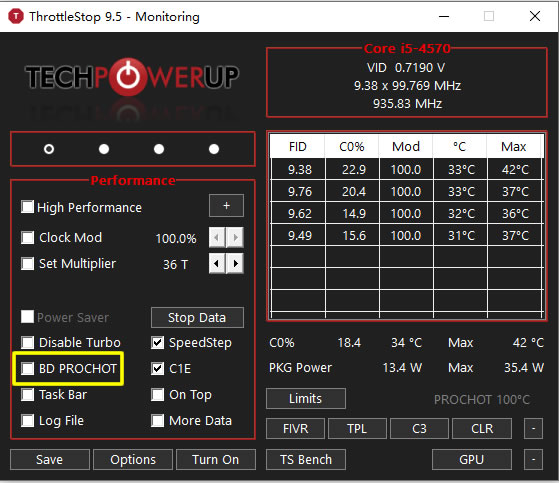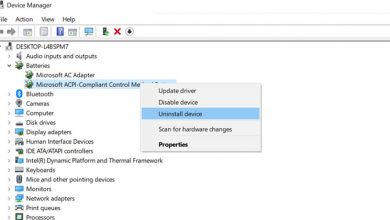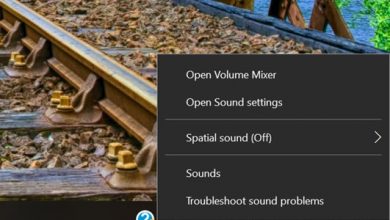Due to the arrival of summer, many laptop users have reported some strange hardware and software issues. On many forums and brand community pages, a large number of consumers have reported issues with the CPU frequency getting stuck at 0.39GHz (0.78GHz or 0.79GHz in some cases) after the CPU recovers from sleep mode. At the same time, it causes the system to slow down or freeze. Also, putting the laptop in charging mode does not affect the frequency. The question is, what causes the CPU to have a limited frequency? Well, after researching, we found the two most popular reasons, which are mentioned below:
Low Frequency due to Low Battery
In some cases, if the battery is low, the Windows system will be forced to shut down. In addition, Windows preemptively writes the current memory data to the hard drive before shutting down, so it can be quickly restored by turning on the notebook again (without losing the work progress). In fact, the laptop will remain in sleep mode until the battery is completely drained, rather than turning off completely.
When the laptop’s system writes data to the hard drive, the system may limit the CPU’s frequency to a lower frequency to reduce battery consumption. The lower battery consumption will help ensure that the data writing process is completed (before the battery is completely drained).
Low Frequency due to CPU Mechanism Bug
In another case, there is a high chance that your CPU will have this issue. When a laptop overheats, it may force the CPU to reduce the clock speed to a significantly lower frequency to avoid another problem caused by overheating. According to netizens, the frequencies are limited to the following frequencies: 0.39 GHz, 0.78 GHz, or 0.79 GHz. After reaching a lower CPU frequency, the laptop may enter hibernation mode after writing memory data to the hard drive.
It’s worth mentioning that both Windows 10 and Windows 11 run on almost the same mechanism. When resuming Windows from sleep mode, the frequency of the CPU may not return to its normal state (due to an error in the CPU mechanism), and the CPU shows the same lower frequency (such as 0.39 GHz or 0.78 GHz).
Two ways to fix CPU stuck at 0.39GHz/0.78GHz/0.79GHz on laptop
In the above case, restarting the laptop may not help you, and the frequency of the CPU remains locked. So, what’s the exact solution? Here are some solutions to this problem.
1. Force Reboot by Long-Pressing the Power Button
As mentioned earlier, when the system resumes from sleep mode, the same data state is brought to memory, and the CPU frequency remains locked through that state. In this case, a force shutdown or force restart may help. All you need to do is to press and hold the power button until the laptop shuts down, and then restart it.
In this case, the system will not save any data before shutting down and will also clear some settings related to the system state, including the CPU’s lock setting. After the reboot process is completed, your CPU frequency will return to normal.
2. Turn off Overheat Protection with ThrottleStop Application
There is another solution that can help you resolve this issue without needing to restart your notebook. You can be assisted by an app called ThrottleStop, which enables users to customize their CPU’s settings. It is a small tool developed by the well-known site “TechPowerUp.” You can click here to download ThrottleStop.
In this app, you can find the option “BD PROCHOT” and make sure that it is unchecked. Then, save the changes. It will disable the CPU’s overheating protection, and the CPU frequency will return to its normal state.