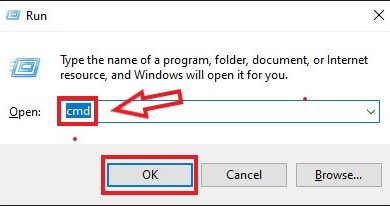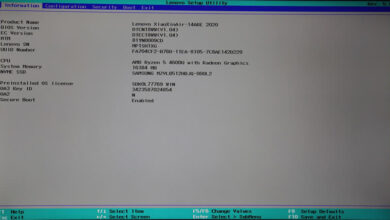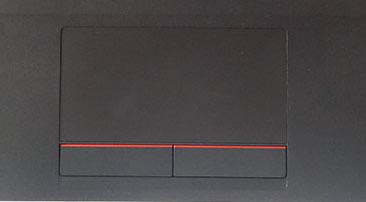Sometimes, Windows laptop users may encounter a situation where they have to restore their laptops to factory settings. By restoring your laptop to its factory settings, you can easily resolve issues such as your laptop being affected by malware or your laptop being too slow.
In this tutorial, we will show you different ways to factory reset Windows on a laptop. Conclusion: There are many ways to reset a laptop, but we have selected two main methods that are easy to perform for the average consumer.
Factory Reset through Windows Settings
This method is for people who can easily access their Windows settings after logging in. Here are the steps to perform a factory reset.
- Go to Start Menu Search Box and type “Reset This PC,” then click on “Reset This PC.”
- In the recovery section, click on “Get Started.”
- Once clicked, you have to select an option, “Keep My Files” or “Remove Everything.”
Note: If you want to keep all your personal files (such as Documents, Downloaded Files, and Media Content), you can select the “Keep My Files” option, but if you want to delete them completely, you can select the “Remove Everything” option.
Furthermore, in the “Remove Everything” option, you will have two options: “Only the drive where Windows is installed” and “All Drives.” If you only want to delete data from the drive where Windows is installed, click the first option. Or, if you want to delete all files from the entire notebook, click “All Drives.”
In the end, another screen will appear, and the following two options will appear: “Just remove my files” and “Remove files and clean the drive.” If you only want to delete your files, click on the first option. Or, if you want to clean up the drive, click the second option. The second option will clean up the drive and make it harder to recover the files, which is a useful option if you are recycling your laptop.
- Finally, all the options you have chosen will be listed. If it meets your needs, click on Reset and wait for the whole process to complete.
Factory Reset through Windows Recovery Menu
If you cannot access the Windows login screen or home screen, resetting your laptop via the Windows Recovery Menu will be the best option. Here are the steps:
- Make sure your laptop is powered off and all external devices are disconnected.
- Turn on your laptop, and immediately start pressing the F11 key continuously until the “Choose an option” screen appears.
- Now click on “Troubleshoot.”
- Click on the “Reset This PC” option.
- If you want to keep the files, select the “Keep My Files” option. Otherwise, select the “Remove Everything” option.
- On the final screen, click on “Reset” and wait for the process to complete.
If you’re experiencing other laptop issues or have any questions, check out our previous articles.