Specification:
Processor: Intel Core i5-7200U(2.5GHz/L3 3M)
Graphics: Intel HD Graphics 620
Memory: 4GB, DDR4-2400, 1/2 slots in use, up to 16 GB
Display: 15.6 inch 16:9, 1920×1080 IPS, glossy: no
Storage: 500GB, and has a spare M.2 slot
Operating System: Microsoft Windows 10 Pro 64 Bit
Webcam: 720p HD
Teardown is what we do! Follow us on Facebook for the latest repair news.
Dell Inspiron 15 7000 7560 Disassembly Step:
Remove 11 screws from the bottom case with a screwdriver.

Insert a blade or crowbar under the bottom case.
Slide the blade to release the snap that secures the bottom case.

You can take off the bottom case when all the snaps are released.

Now you can access the battery, RAM, CMOS battery, hard drive, speaker module, wireless card, heat sink, cooling fan, and motherboard.

Remove four screws securing the battery.
Disconnect the battery connector from the motherboard.

Dell Inspiron 15 7000 7560 has an 11.4v, 42Wh Li-ion battery, Dell P/N: WDX0R.
We test the battery with PCMark 8 software. The battery life is about three and a half hours.

The laptop features a Toshiba 500GB 5400RPM hard drive, Toshiba model: MQ01ABF050, Dell P/N: 02Y22D.
There is an M.2 beside the hard drive module. It supports M.2 NVMe SSD.

With the battery removed, you can get access to the touchpad module.
In the next step, we will remove the RAM module.

Separate the clip and remove the RAM module.
Dell Inspiron 15 7000 7560 has two RAM slots, and only one slot is occupied by a Samsung chip.
According to the Dell website, the laptop supports up to 16GB RAM. That means you remove the original 4GB RAM and install two 8GB RAM.

Unplug two wireless card antenna cables and remove one screw. You can remove the wireless card.

Intel Dual Band Wireless-AC 3165NGW wireless card. It supports 802.11ac, dual-band, 1×1 Wi-Fi, and Bluetooth 4.2, Dell: 0MHK36.

Disconnect the video cable and cooling fan cable from the motherboard.
Remove all screws securing the cooling fan and heat sink.

The heatsink covers the processor and the discrete graphics, and the other end is connected to the fan. The copper tube is relatively short, which is conducive to heat conduction.

Remove the motherboard and USB board from the laptop.

Red: Intel Core i5-7200U Processor, 3M Cache, up to 3.10 GHz, with Intel HD Graphics 620
Yellow: NVIDIA GeForce 940MX Graphics card
Green: Video memory
Blue: Network transformer

Red: Microchip MEC1404 embedded controller
Green: Realtek-ALC sound card
Yellow: Elpida Video memory

There is a USB 3.0 port and an SD card slot on the USB board.







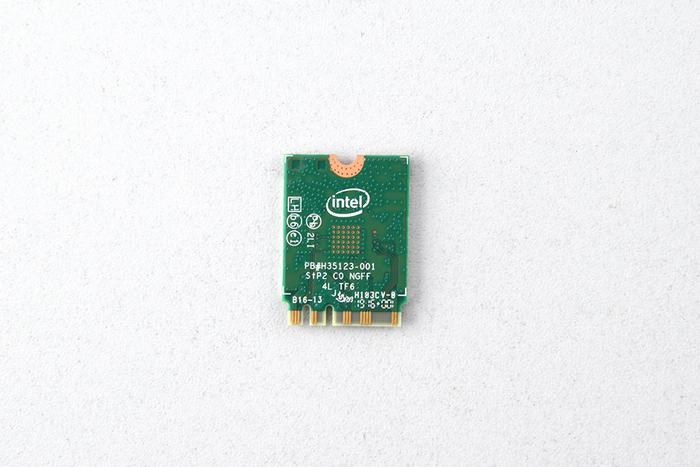








Do I need to apply thermal paste when the heat sink is removed? Dell service center didn’t apply thermal paste when removing the heat sink.
You’d better apply new thermal grease because the old thermal grease will reduce heat dissipation performance.
I can’t open the 3 screws on the display side, 2 screws at the corners loosen but not coming out, and the screw at the center loosen a bit and again goes tight, and so on. Please help me. I want to upgrade my RAM.
Please remove 11 screws from the bottom case. Insert some plastic picks between the bottom case and the laptop body. Slide the plastic pick to release the snaps on the bottom case from the laptop body.
Good afternoon!
Does this model actually accept the NVMe?
SSD M.2 Samsung 500gb M2 970
Hi
This laptop only supports SATA M.2 SSD and does not support PCIe NVMe SSD.
You have put in the information that it supports.
The laptop features a Toshiba 500GB 5400RPM hard drive, Toshiba model: MQ01ABF050, Dell P/N: 02Y22D.
There is an M.2 beside the hard drive module. It supports M.2 NVMe SSD.