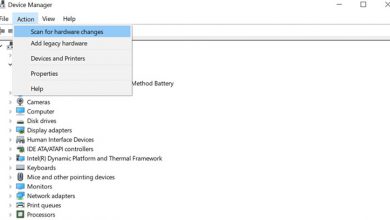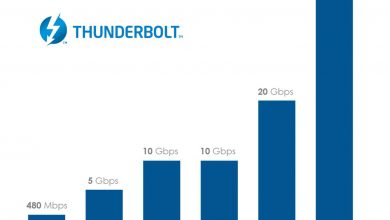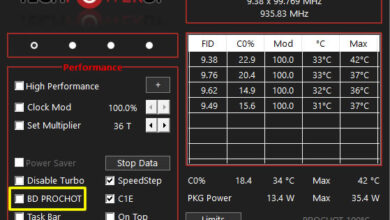During the daily use of a laptop, its screen usually gets covered with dust, dirt, or sticky substances. There are different ways to clean these types of dirt. That is why we bring you a tutorial that explains the various methods to clean your laptop screen.
Before we start, we’d like to mention a few key points. There are two basic types of displays (LCD/OLED): one is covered by glass, and the other is not.
For the first type of display, which is covered with glass, we can use a stronger cleaner. However, for the second type (without a glass), there is a high risk of permanent damage to the display if we use strong cleaners. It’s worth mentioning that most Apple products use glass-covered displays.
Also, before starting the cleaning process, turn off the laptop, disconnect all power sources, and remove the battery (if possible). This will ensure the user’s safety and allow them to see dust and dirt more clearly on the dark screen. Here’s how to clean up the dirt from your laptop screen.
For Cleaning Dust:
To wipe off dust, we recommend that you use a clean and dry microfiber cloth. This fiber has a larger surface area than regular cotton, which allows it to capture dust and dirt more effectively. Microfiber is also lint-free, which means it won’t leave any debris behind.
To start the cleaning process, fold the microfiber cloth into a square. Then, use light pressure to wipe from one corner of the screen, applying downward pressure and gently overlapping each line as you move. If there is a lot of dust in some parts of the screen, use a microfiber to clean those specific areas. Keep wiping until the screen is dust-free.
Also, avoid applying excessive pressure or scrubbing in a circular motion, as this may damage the screen. We would also like to mention that the use of paper towels is entirely unacceptable. They may look soft on the skin, but they are very rough on displays that are prone to scratches.
For Cleaning Smudges and Grime:
While using your laptop and eating, food pieces may stick to the screen or leave smudges and other clutter on the screen during different activities. This type of dirt cannot be cleaned with a microfiber cloth. You may need to do more extensive cleanup (e.g., using liquids).
We recommend using a household (non-abrasive) sponge during this cleaning process. If a sponge is not available, a microfiber cloth will be a good choice. It is highly recommended to disconnect any power supply, as the use of liquids can damage the screen if it is powered on.
Soak a sponge or microfiber cloth in distilled, deionized, or filtered water and wring it out (almost dry) to avoid water dripping. It is worth mentioning that the use of unfiltered water can also damage the screen, as some of the minerals in this type of water are very hard and can cause scratches on the screen. We also recommend that you put something on your keyboard throughout the process to cover it (to make sure it doesn’t drip water).
Gently wipe the specific dirty areas of the screen and wait for the screen to dry completely. You can also use a microfiber cloth to dry quickly. Once the drying process is complete, you can use your laptop.
For Cleaning Oily and Sticky Dirt:
It is worth mentioning that the above methods may not help you clean dirt such as oily and sticky substances. To clean this type of dirt, we now need to use a commercial cleaner specifically designed for LCDs. If you don’t have access to a commercial LCD cleaner, homemade cleaners are still a good option.
To make the homemade cleaner, simply mix 50% distilled water with 50% white vinegar or isopropyl alcohol.
It is worth mentioning that using a window glass cleaner can damage your screen (due to its corrosive ingredients). Also, you just need to check what is used in that particular LCD cleaner (ingredients) and don’t use the cleaner if it contains any corrosive substances or contains:
- Acetone
- Ammonia
- Ethyl acid
- Ethyl alcohol
- Methyl alcohol
- Methyl chloride
- Toluene
Before starting, pour or spray the solution (if it’s in a spray bottle) onto a microfiber cloth (make sure it’s not too wet) and gently rub the oily or sticky areas of the mesh until they are cleaned. Remember not to spray directly on the screen. Even though these solutions evaporate instantly, applying liquid to the screen can easily damage it.
For Disinfecting the Screen from Bacteria:
If your screen is protected by glass, we recommend using a disinfectant to clean it. The process is the same; spray or pour the disinfectant onto a microfiber cloth, make it damp, and wipe the entire screen. If your screen is not protected by glass, it is not recommended to disinfect the display at all.
Most likely, the above methods will make your screen completely clean. If you have any other questions about your laptop, we recommend checking out the tips section, where we provide tutorials addressing various queries and questions.