In this guide, I will explain how to disassemble the Dell Alienware M18x to remove the battery, hard drive, keyboard, palm rest, heat sink, wireless card, cooling fan, and motherboard.
Unlock and remove the battery.

When the battery is removed, remove the seven screws in the battery bay.

Slide the service cover in the direction of the arrow using your hand to remove the service cover.

After the service cover is removed, you can access the internal components, including the cooling fan, hard drive, CMOS battery, memory, and wireless card.

The Dell Alienware M18x comes with two SK Hynix 4GB DDR3 1600MHz RAM modules.

Remove the nine screws securing the hard drive module.

Remove the four marked screws.

Remove the three visible screws.

Disconnect the three wireless card antenna cables.

Now, we have begun removing the hard drive.

Unplug the yellow cable from the motherboard. You can remove the hard drive.

Under the hard drive, you can find two screws and remove them.

Lift up the keyboard frame with your fingers.
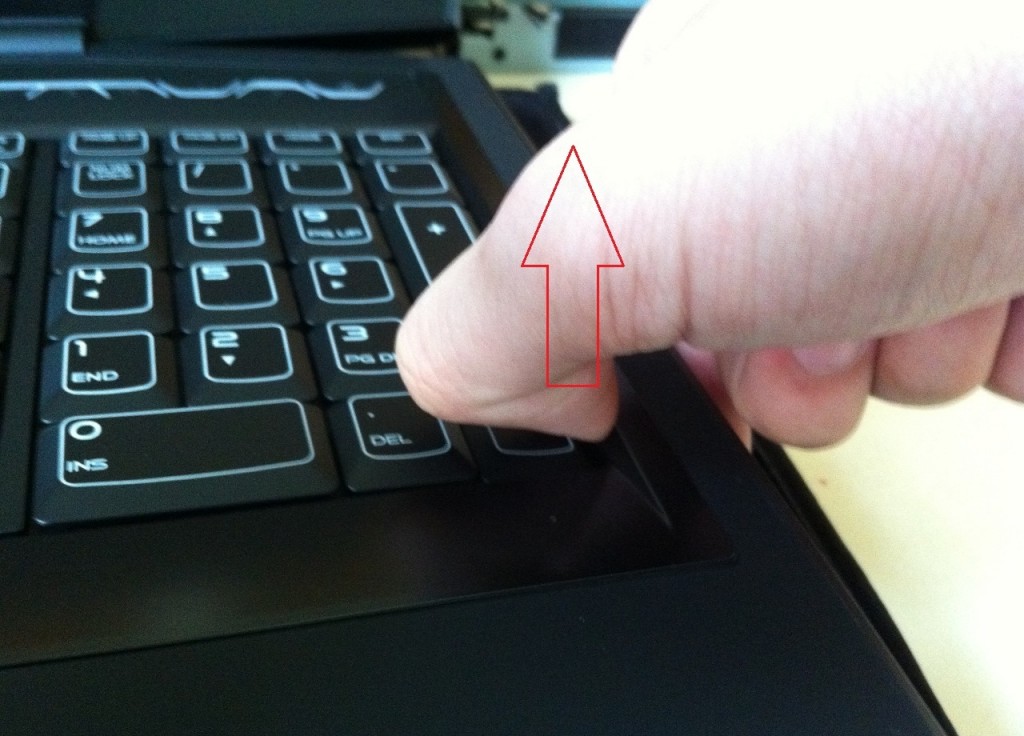
Disconnect the cable.

Remove the six screws securing the keyboard.

Turn the keyboard upside down on the palm rest, then disconnect the keyboard cable and the backlit cable.

Remove the three screws.

Now we will remove the screen assembly and remove the screws securing the LCD hinges (left and right).

Remove the two screws

Disconnect all cables and remove the LED screen assembly.

Now remove the palm rest.

With the palm rest removed, you can get access to the motherboard.

Remove the four screws. You can remove the heat sink.





Dude, thanks! I bought this model on eBay, and it froze after 5 minutes every time I turned it on and booted into Ubuntu. I reseated the RAM, and it works like a charm!