This is a new 144Hz 240Hz replacement screen for MSI Vector 16 HX A13VHG A13VIG gaming laptops. There are two screen specifications for this laptop: FHD+ (1920×1200), 144Hz; QHD+ (2560×1600), 240Hz; please select the same specification as your original screen from the drop-down menu.
Features:
1. It is a 100% new screen. It has the same specifications as your original screen.
2. Each screen is rigorously tested to ensure that it works fine.
Specifications:
16″ 1920×1200 IPS 144Hz 45% NTSC Anti-Glare
16″ 2560×1600 IPS 240Hz 100% DCI-P3 Anti-Glare
Surface Type: Matte, Anti-Glare
Condition: New
Dead Pixel Policy: No Dead Pixel
Warranty: One (1) Year
Compatible Laptops:
16″ 1920×1200 IPS 144Hz 45% NTSC Anti-Glare, fit below models
Vector 16 HX A13VHG-276ID
Vector 16 HX A13VHG-279UK
Vector 16 HX A13VHG-280UK
Vector 16 HX A13VHG-283IT
Vector 16 HX A13VHG-289NZ
Vector 16 HX A13VHG-290FR
Vector 16 HX A13VHG-405IT
Vector 16 HX A13VHG-429FR
Vector 16 HX A13VHG-439CA
Vector 16 HX A13VHG-451IT
Vector 16 HX A13VHG-476MX
Vector 16 HX A13VHG-485MX
Vector 16 HX A13VHG-600IT
Vector 16 HX A13VHG-602MY
Vector 16 HX A13VHG-603CA
Vector 16 HX A13VHG-605PT
Vector 16 HX A13VHG-637NZ
Vector 16 HX A13VHG-664PT
Vector 16 HX A13VIG-404FR
16″ 2560×1600 IPS 240Hz 100% DCI-P3 Anti-Glare, fit below models
Vector 16 HX A13VHG-1003JP
Vector 16 HX A13VHG-4024JP
Vector 16 HX A13VHG-414SG
Vector 16 HX A13VHG-428AU
Vector 16 HX A13VHG-446ES
Vector 16 HX A13VHG-447XES
Vector 16 HX A13VHG-458XCZ
Vector 16 HX A13VHG-459
Vector 16 HX A13VHG-465XPT
Vector 16 HX A13VHG-492PL
Vector 16 HX A13VHG-663MY
Vector 16 HX A13VHG-665XPT
Vector 16 HX A13VIG-475
Vector 16 HX A13VIG-475DE
Replacement Tips:
1. Make sure the part number, description, and image match the original screen on your laptop.
2. To replace your screen, you have to remove the battery or disconnect the battery cable from the motherboard. This is to protect your laptop from being damaged by static electricity.
3. The LCD bezel is fixed on the LCD back cover with easy-stretch adhesive. Slowly pull out the adhesive, and you can easily remove the screen.
4. Place the screen on the keyboard, disconnect the display cable from the screen to remove the old screen, and then you can install the new screen on your laptop.
5. You can first connect the LCD cable to your screen, then start the laptop to check that your screen is working properly, then fix the screen on the back cover and install the LCD bezel on your laptop.




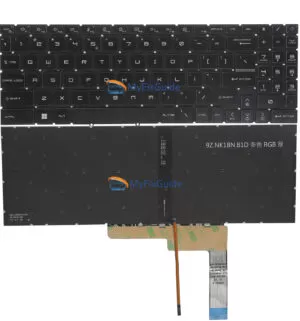
Reviews
There are no reviews yet