In this guide, you’ll learn how to clean your laptop keyboard without removing the keys. We like to keep munching on some snacks while using our laptops, and the snack crumbs just land on the keyboard. They can get stuck in the keystrokes, making typing difficult, and if we continue to fight dirty and messy keystrokes to keep working, it will cause unnecessary delays in our work. Over time, the dirt that builds up in the keys can also become sticky and hinder typing, so it’s necessary to have a spotless laptop keyboard. Well, it’s not hard if you know what to do and which tools to use.
Tools Required:
Here is a list of stuff that you need to clean your laptop keyboard.
1. USB keyboard vacuum cleaner
2. Compressed air
3. Alcohol
4. Micro-fiber cleaning cloth
Get all these tools, and then you are good to go and clean your laptop keyboard. Here’s how to use these tools to clean the keyboard and start enjoying the experience of clean keys.
Step 1: Shut down the laptop and get ready
The first step is to shut off the laptop and remove any cables and accessories. This is to make sure that moisture does not harm the laptop’s functioning when you turn it on again.
1. Place a towel or cleaning cloth under the laptop so that all the dirt and debris will fall on it, and you won’t have to clean the surface later.
2. Lift one side of the laptop and tilt it so that all the dirt and mess come out of it. Shake it gently to remove any stuck stuff in the keys.
3. Gently brush the keyboard with a soft cloth to remove any remaining larger dust particles after shaking the keyboard.
Step 2: Use a USB vacuum cleaner to clean the keyboard
You can use a USB vacuum cleaner to clean your laptop keyboard as it will suck up dirt and small pieces that are stuck in the keys and sides of the keyboard. These vacuums also sometimes come with LED bulbs that can help you find any hidden dust particles. Plug the vacuum cleaner into the USB port and let it work its magic while you slowly move it over the surface of your laptop’s keyboard.
Buying a USB keyboard vacuum cleaner is necessary because you need to clean your keyboard frequently. In general, we recommend cleaning once a month. The vacuum cleaner costs around $10, and you can buy it from eBay or Amazon.
Step 3: Use compressed air to clean a keyboard
If you don’t have a USB vacuum cleaner, you can clean the keyboard with compressed air.
1. Buy a compressed air canister from the supermarket and insert a small straw. The diameter of the straw has to be small so that the air comes out with greater pressure.
2. Releasing air from the compressed air canister can help to expel viscous substances from the keyboard through short bursts. It’s a good idea to align the straw outlet on the side of the keys to clean them thoroughly.
3. It would be better if you tilted the laptop to one side and then treated the keys with compressed air from the canister, as this will allow for better access to tiny particles.
Step 4: Use a microfiber cloth to clean a keyboard
Now that you’ve removed all the visible impurities, it’s time to clean up the ultra-small particles. For this, a soft microfiber cloth is perfect, as it allows particles to adsorb on its surface, leaving the keyboard free of any contaminants. Just sprinkle a small amount of water on the microfiber cloth, and its adhesive power will be further improved. Remember to sprinkle a little water, as too much water can seep through the sides of the keys and cause damage to your laptop.
Step 5: Using alcohol to clean a keyboard
A clean laptop keyboard not only has no dust particles but also no bacteria and other microorganisms. Soak some cotton in a diluted alcohol solution and then soak it completely. After that, gently rub the cotton on the surface of your keyboard, and it will look like new!
Follow these steps thoroughly, and you will be amazed by the clean and spotless surface of your keyboard.



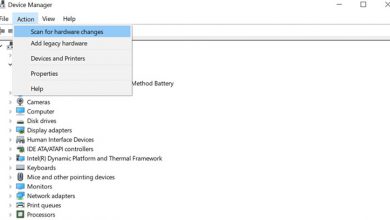

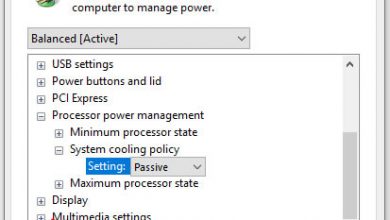
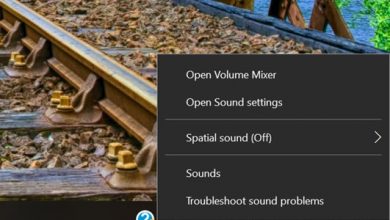
Thanks a lot. I am sure this will help me a lot.